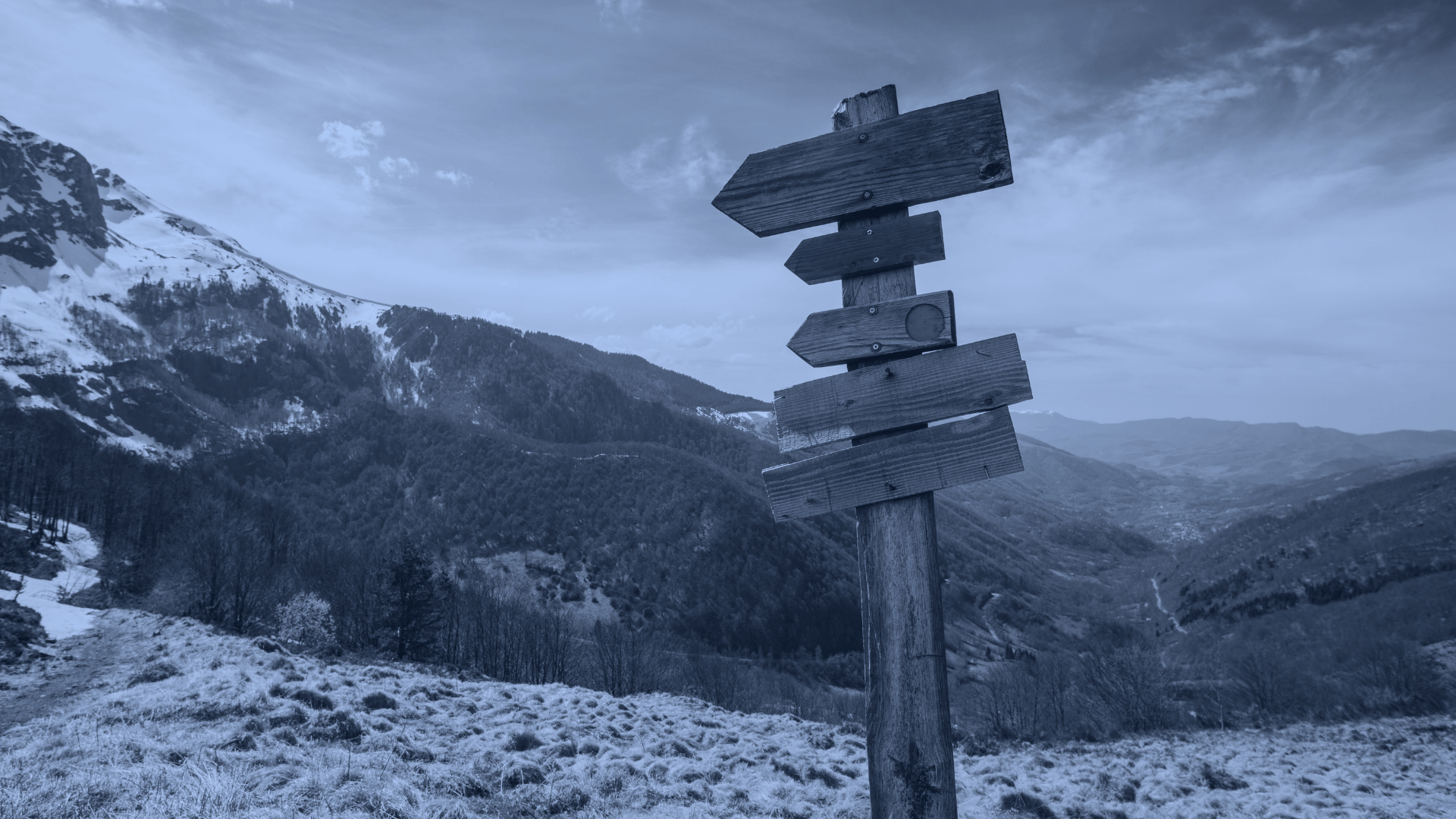Power BI is one of the most effective tools for transforming your data into insightful visual reports. But, even if you’re regularly using Power BI for reporting, you might not be taking advantage of key features that will take your reports to the next level.
A lot of times Power BI reports end up being more of a compilation of visuals rather than a cohesive report that tells a story. If you start leveraging these features, your reports will not only look more cohesive and professional, but they will also be easier to use.
1. Custom Backgrounds
Custom backgrounds are an easy way to add some extra flair to your Power BI report. To create a custom background, navigate to the formatting page with no visuals selected.
Select “Canvas background”, and then browse for an image you’d like to add. Once you’ve uploaded the image, you can adjust the transparency and dimensions to fit your report.
2. Custom Themes
Custom themes are a quick and easy way to make your report look more cohesive. They’re also a great option if you’re creating multiple reports at once and want to keep them all on brand. With a custom theme, you can quickly change all of the fonts and colors in the report with one click.
To use a custom theme, navigate to the view tab and then select “browse for themes.” You will then be able to choose a theme that’s already been created. You’ll also have the option to create your own theme.
3. Visual Tooltips
Power BI makes it easy to add visual tooltips to your reports to present multiple levels of data while saving space. With visual tooltips enabled, you’ll be able to hover over each piece of data to view more relevant information.
To turn on visual tooltips, navigate to format > general > turn on tooltips. Then, select the report page and then the tooltips page. The tooltip page automatically applies any filters you already have to provide the most relevant insights.
4. Drillthrough Pages
Drillthrough pages are an easy way to get a more detailed look at any piece of data within your reports. To use drillthrough pages, click on any visual with your drillthrough field as a category and select “drill through.”
From there, you’ll be directed to another page with a detailed breakdown of the data. This ensures that you’re always viewing the correct data breakdown. It also helps save space on your report so it never looks cluttered.
5. Buttons with Bookmarks
Adding buttons with bookmarks to your report is another way to save space without sacrificing any key insights. With this strategy, you can assign a bookmark to any button in your report. When the user selects this button, they will be able to view all of the bookmarks you’ve placed throughout the report. You can use these bookmarks to add extra insights that didn’t fit in the initial report.
To do this, navigate to insert > buttons > blank, and then toggle the action button on. In the action section, navigate to “type” and then “bookmark,” and select your desired bookmark from there.
We hope these tips help you maximize the value of your Power BI reports. If your organization is in need of Power BI training or additional support, Collectiv is here to help.