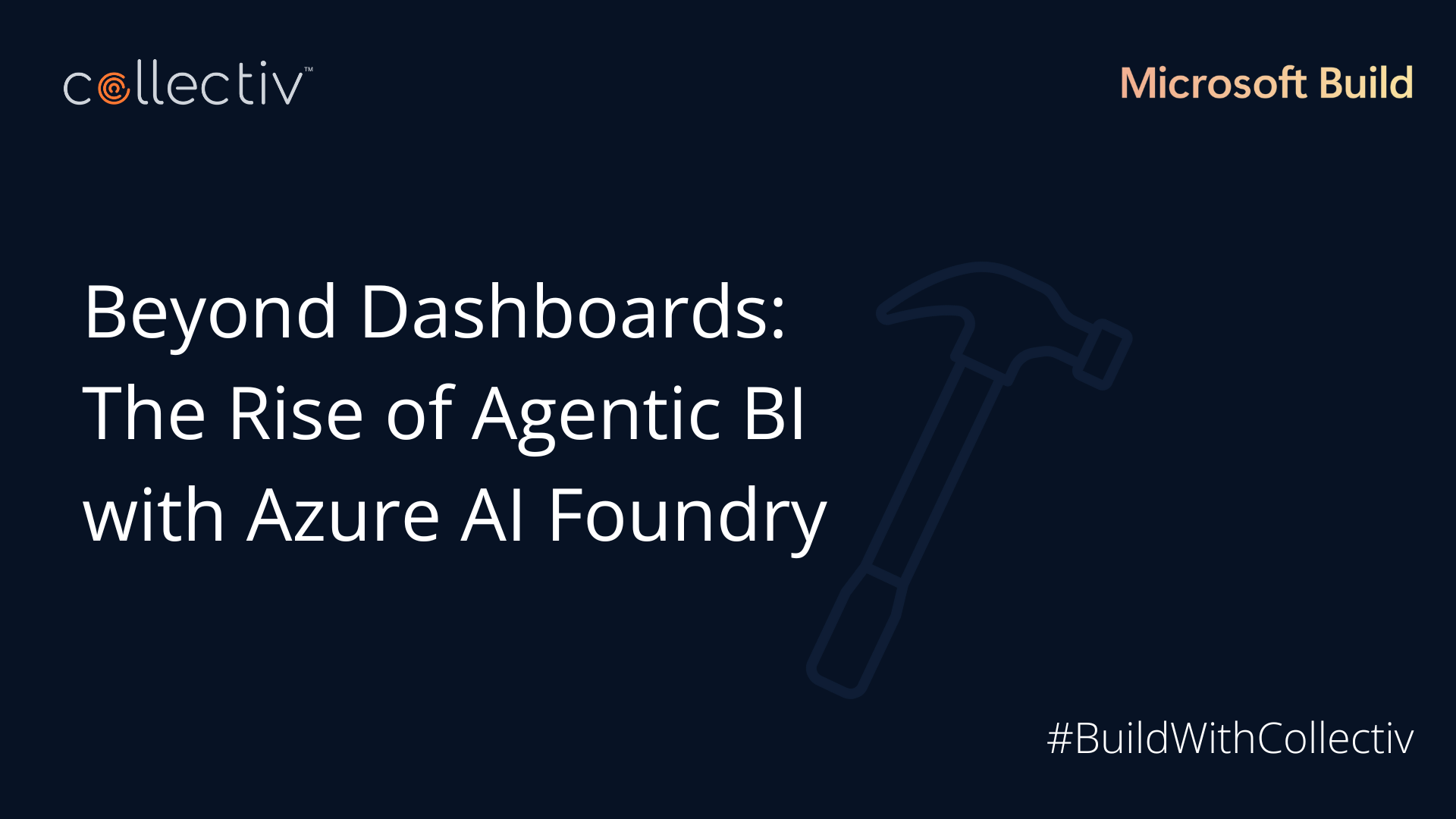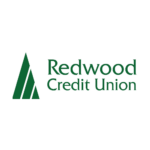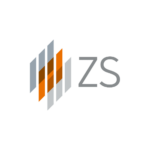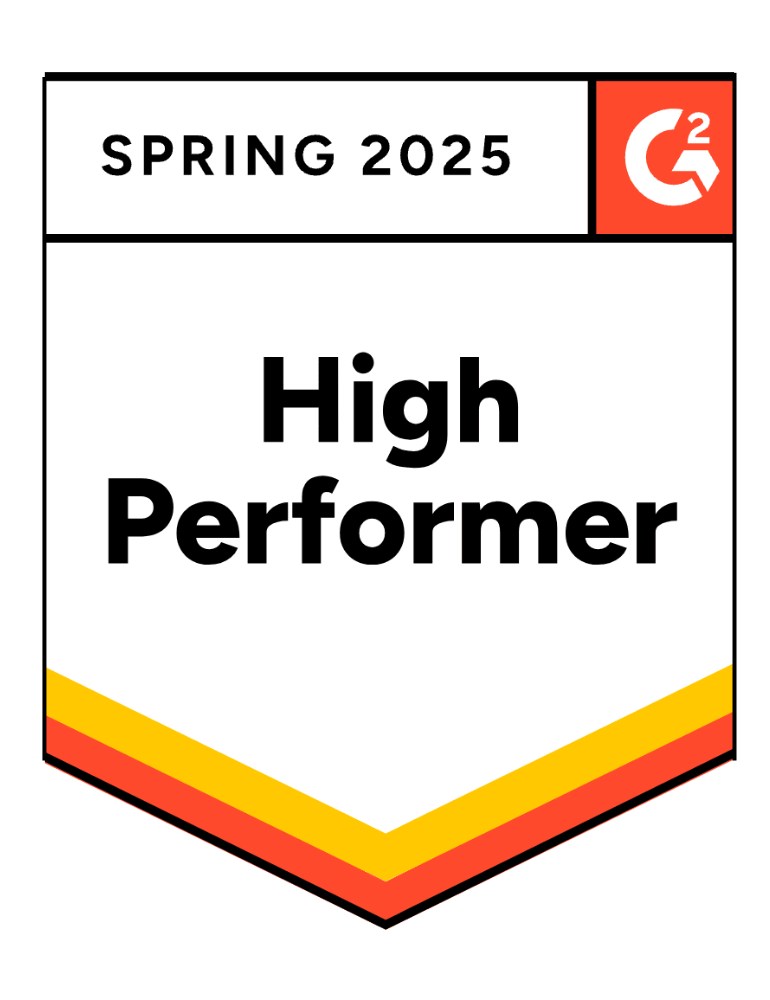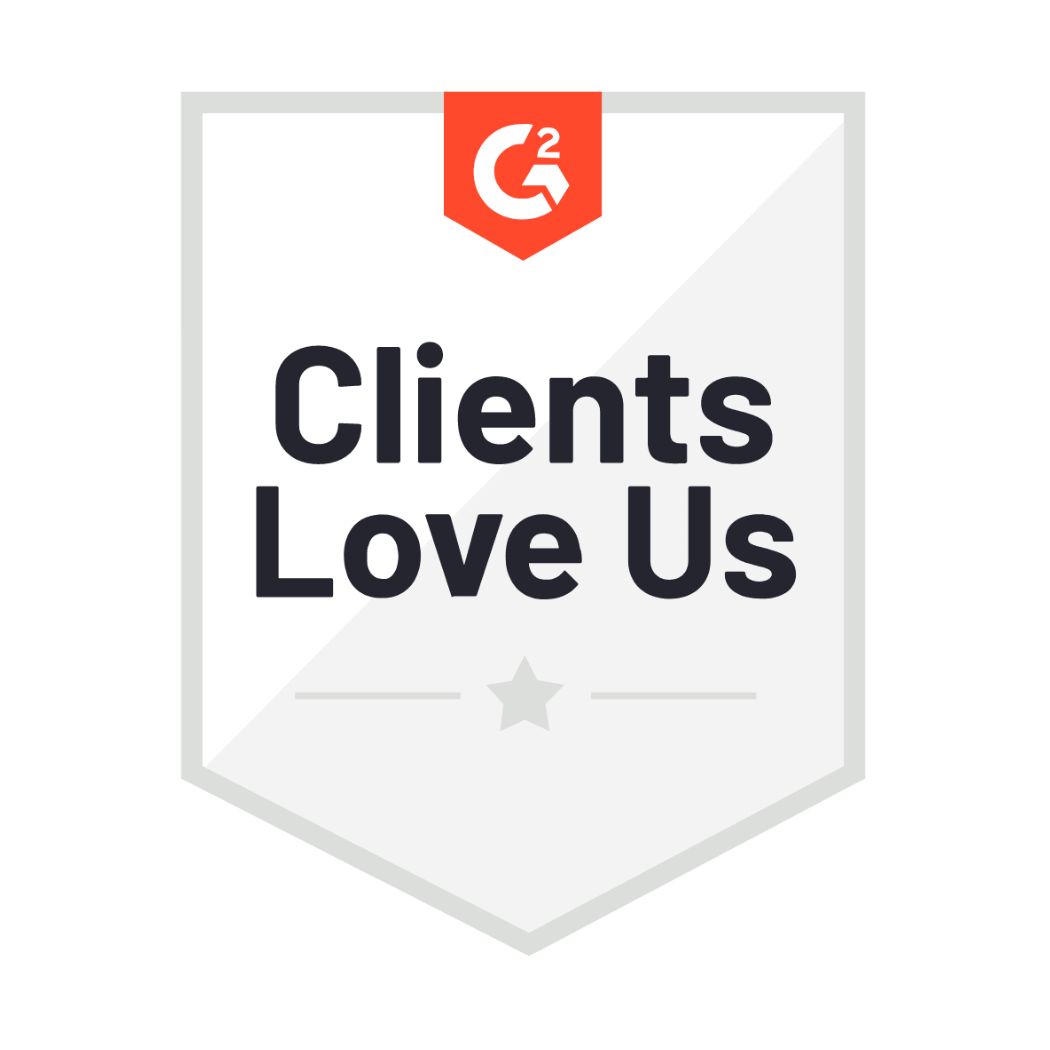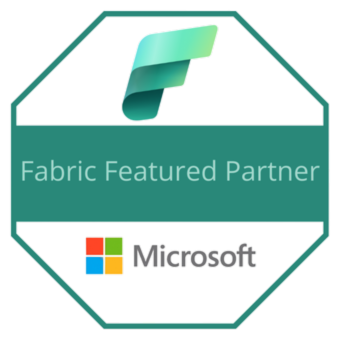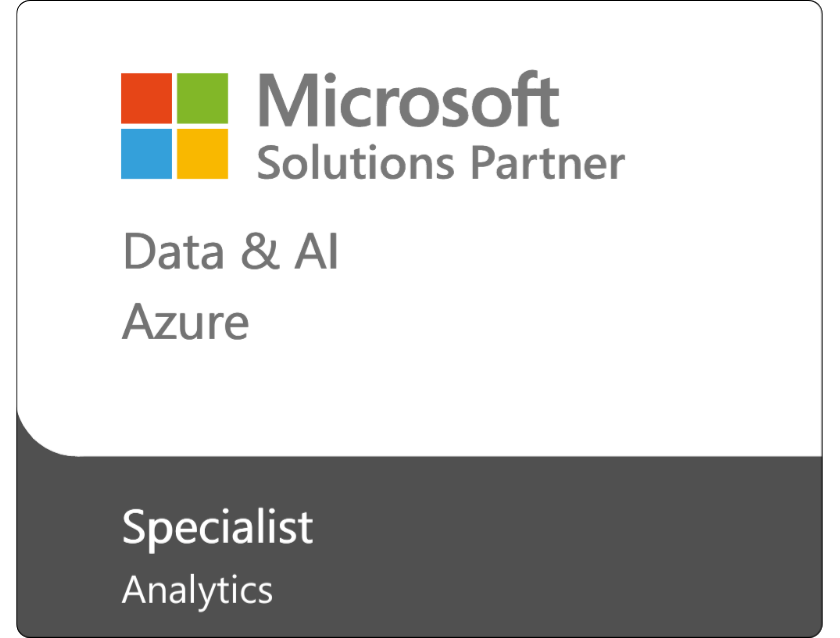If you’re responsible for building Power BI reports at your organization, that means people are coming to you all the time with requests. One of the most important parts of a data analyst’s role is to ask the right questions before you create any tools that your team will use regularly, like reports and dashboards.
The adoption of analytics and business intelligence (ABI) platforms hit the 30% adoption ceiling in 2019 and stayed there, according to Gartner. Platforms like Power BI are characterized by their easy-to-use functionality and an emphasis on self-service. What makes or breaks Power BI adoption is collaboration.
If you simply made what you were asked without collaborating, these Power BI reports would not be as useful as they could be. But, if you dig down and conduct a quick “requirements and discovery” meeting first, then any reports you build in Power BI will hold a much higher value across the organization.
First Ask These Questions, Then You’re Ready to Build
Our team here at Collectiv lives in Power BI every single day. As we’ve worked with enterprise teams over the years, we’ve learned the most effective questions to ask to reach the end goal of creating more valuable Power BI reports.
You and your team may not have the answers then and there, and that’s okay. The point is to have an open conversation and work out solutions together. Here are several questions worth asking…
1. What is the Purpose?
Defining the purpose of your Power BI report is the first critical step. The goal is to build a tool that the user doesn’t hesitate to use because they find it both valuable and efficient. So, what question will be answered in your report?
Use cases are a part of defining the purpose. When you meet with the user, find out the specifics about how they are going to use the report. Do they need to review business or resource performance? Are they reporting to their boss, their team, or both?
Power BI is a robust solution, but it doesn’t work all on its own. It’s a package deal that involves both people and processes.
2. Who Is the User?
Understanding your audience is all about knowing who your report is intended for. There’s a significant difference between the needs of an executive, a manager, and a group of analysts.
The ladder design technique is helpful when you’re deciding whether to go high-level or low-level with data. Can the user go up the ladder and look at the data from a high level? And, can the user walk down the ladder and drill down into the details?
An executive will want to look at enterprise data from a high level, then have the option to see granularity at the low level. Some executives don’t necessarily need all that detail, but it’s there if they need to see the numbers behind big targets.
The best way to understand the user is to talk to them. Schedule a meeting to learn about their goals and challenges, in addition to their specific use cases. The complexity of the Power BI report can be increased or decreased depending upon who its end-user is.
3. What About the Data?
While this step might seem obvious, it’s common for enterprise teams to overlook details about their data. You need to identify:
- What the data source is.
- Where data is located.
- How data will be accessed.
For example, is this an Excel file that people can download every day then load it to a SharePoint folder? Or is it a SQL database where people need special permissions granted to even access the data? These basic details are a must-know for your Power BI reports.
4. What Are the Metrics?
Now that you have a good grasp of the purpose, the user, and the data, it’s time to build out the actual metrics (aka Power BI Measures).
KPIs might include total sales, total expenses, gross profit, gross profit percentage, and so on. You might also consider time intelligence metrics during this phase (YOY, YTD, etc.). These metrics are the key points you want your report to represent.
Then, to take it a step further, look at how you want to slice and dice this data to filter it. List all of the different areas you want to filter by, whether that’s from a time intelligence aspect (i.e. year, quarter, month, week) or categorical aspect (i.e. territory, region, customer, product number).
By slicing and dicing data, you can really make your Power BI report dynamic and utilize Power BI to its fullest potential.
5. Which Design Will Work Best?
A clear, professional design is more important than many data analysts realize because it helps users both comprehend and trust the data. When elements are not lined up or fonts are all over the place, the user will question the quality and possibly not get what the data is supposed to be saying.
A well-designed report will help increase adoption. When looking at usage metrics in Power BI, you’ll be able to see if someone isn’t using a report you built. Check in with the user to see if the Power BI visuals need to be tweaked or if something else is causing issues.
6. How Are You Ensuring Data Quality?
Data quality is the final step we’ll leave you with as it is such a key factor of report development—and another vital component of successful adoption. If you’re showing incorrect numbers, no one will trust the report and they will refuse to use it.
Data quality isn’t just about ensuring our data is accurate but also about making sure our data is kept up to date.
One of the many benefits of Power BI is the ability to schedule an automated refresh, which is far more efficient and accurate than a manual process. Look into your data refresh process and see how you can automate it. Refreshing data will make a big difference in data quality.
________________
If you’re looking to further improve your Power BI reports, check out these in-depth guides we created…
- The Best Power BI Visuals for Financial Reporting
- How to Build Power BI Reports From Start to Finish
Collectiv’s Power BI experts lead several programs that you might be interested in. Our Power BI Training Bootcamp helps with foundational improvements and our Visioning Program brings strategic guidance for Power BI and all of your data analytics needs.