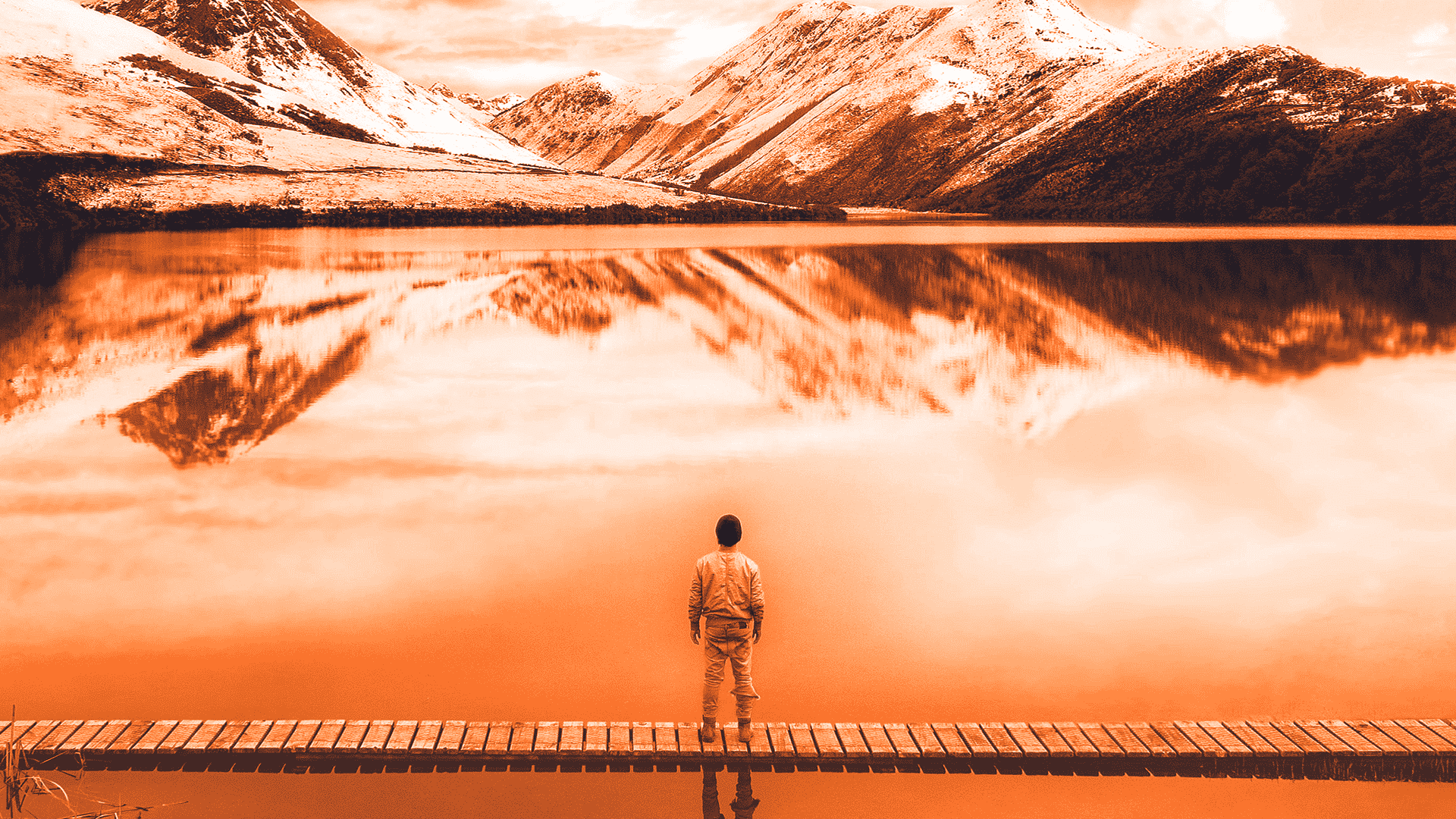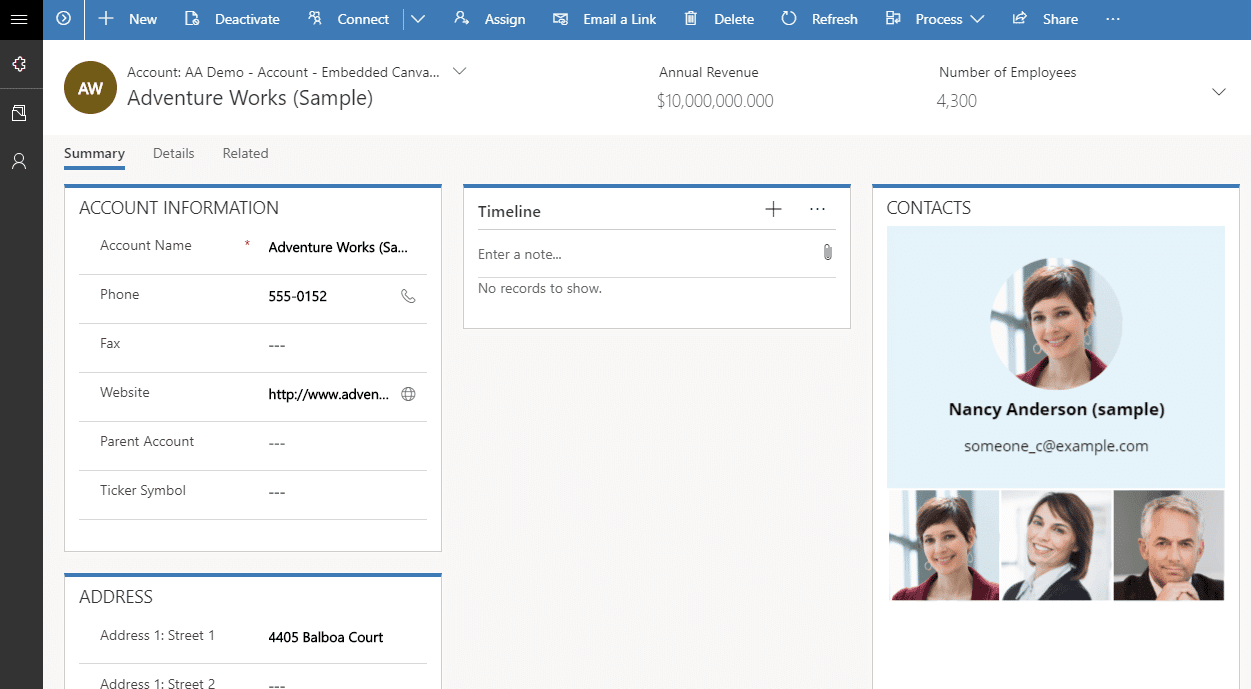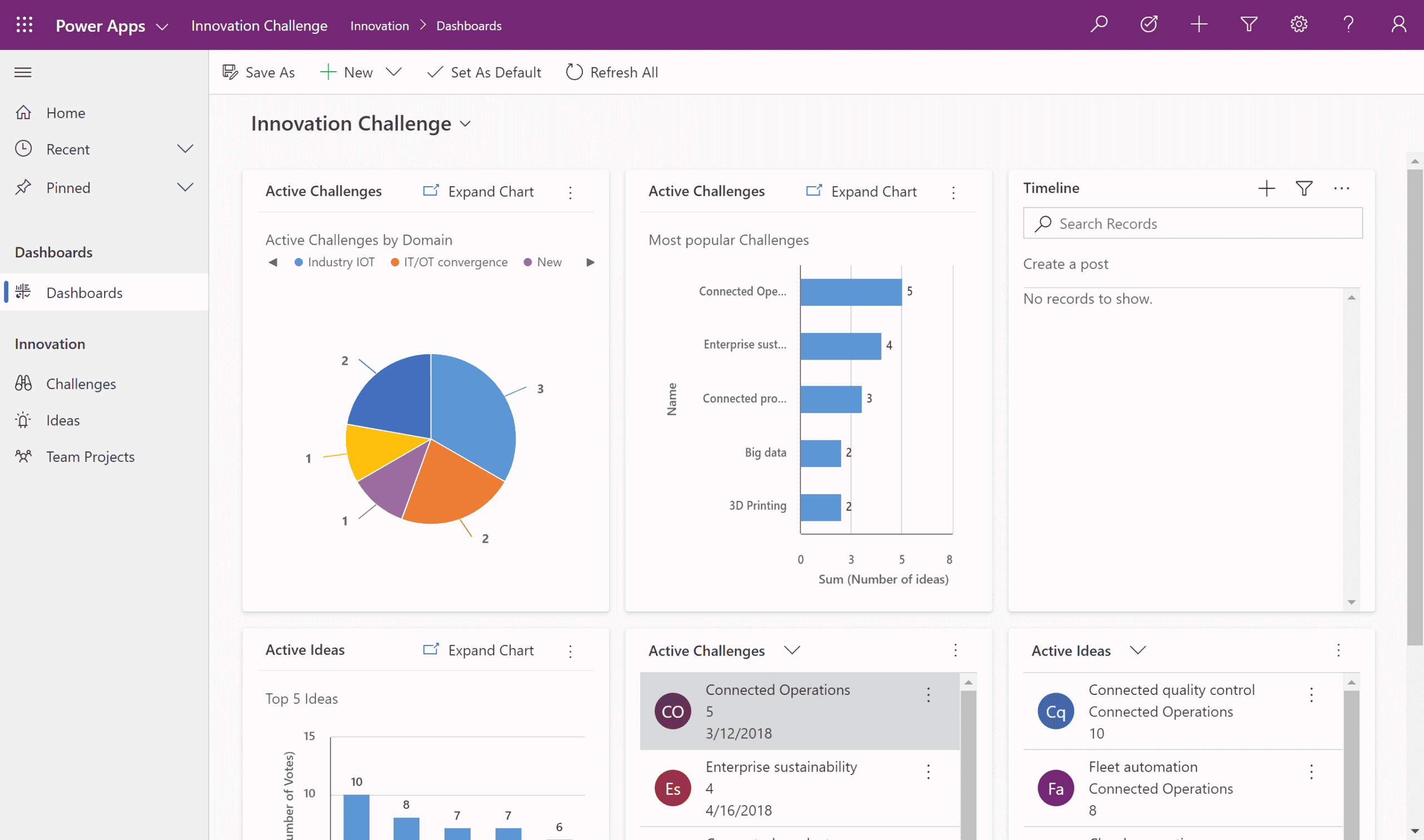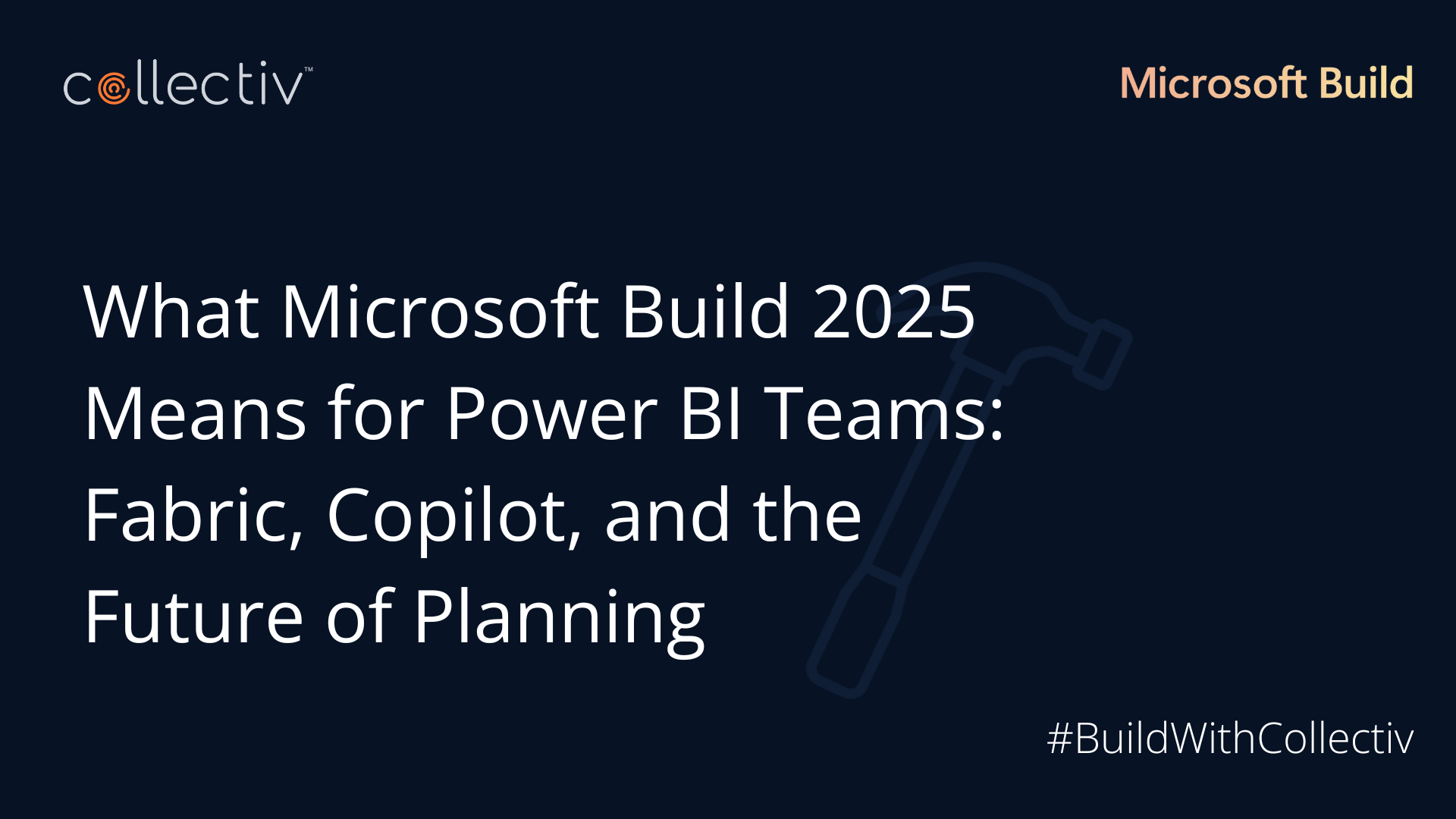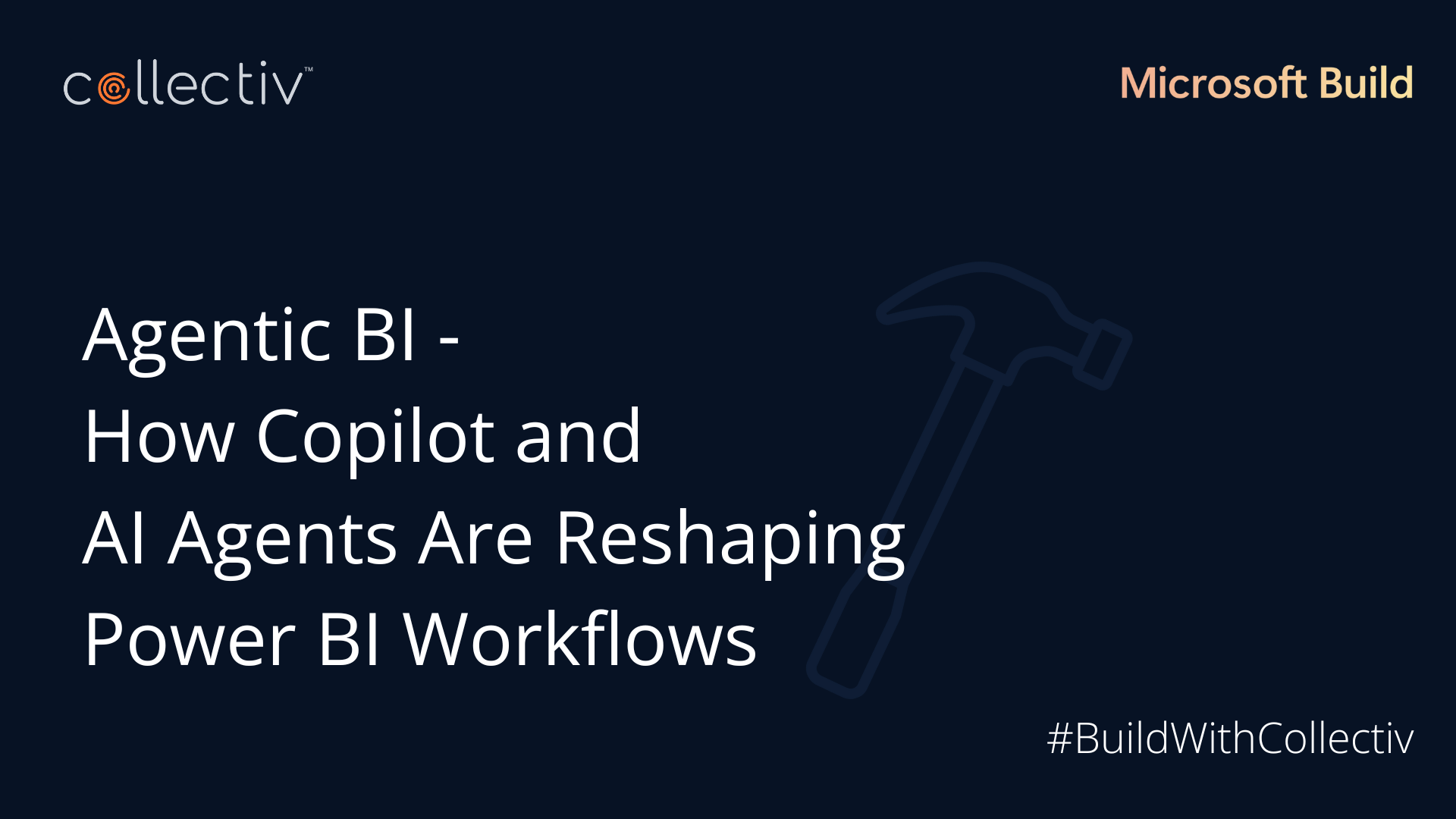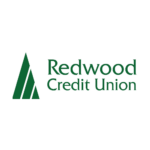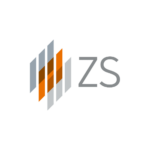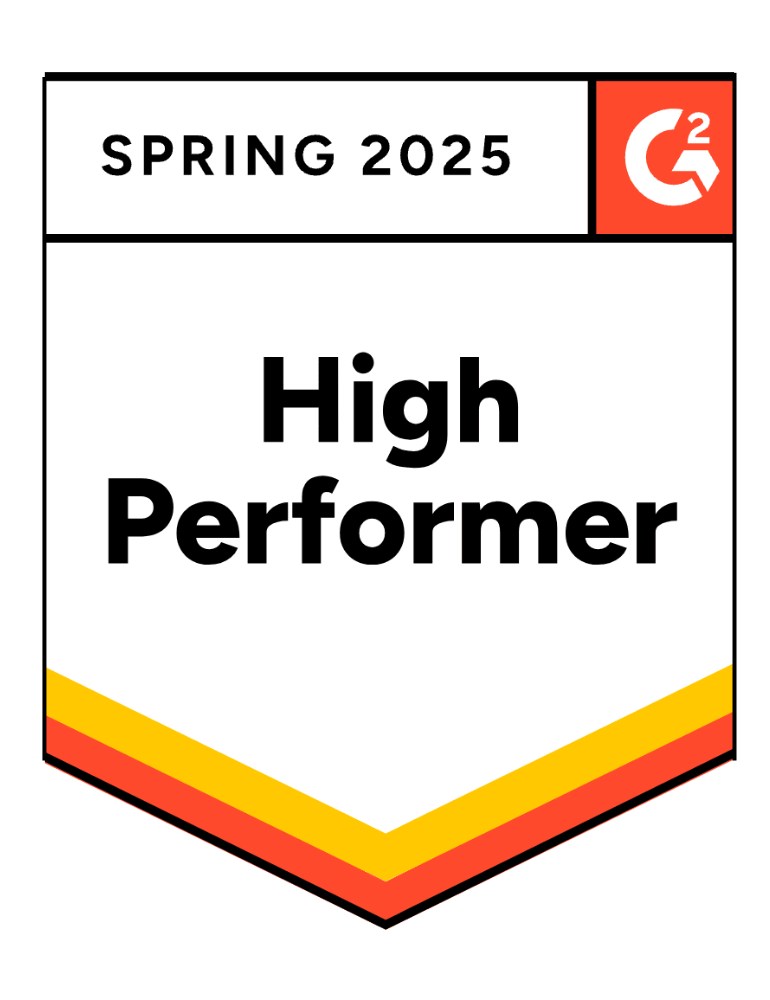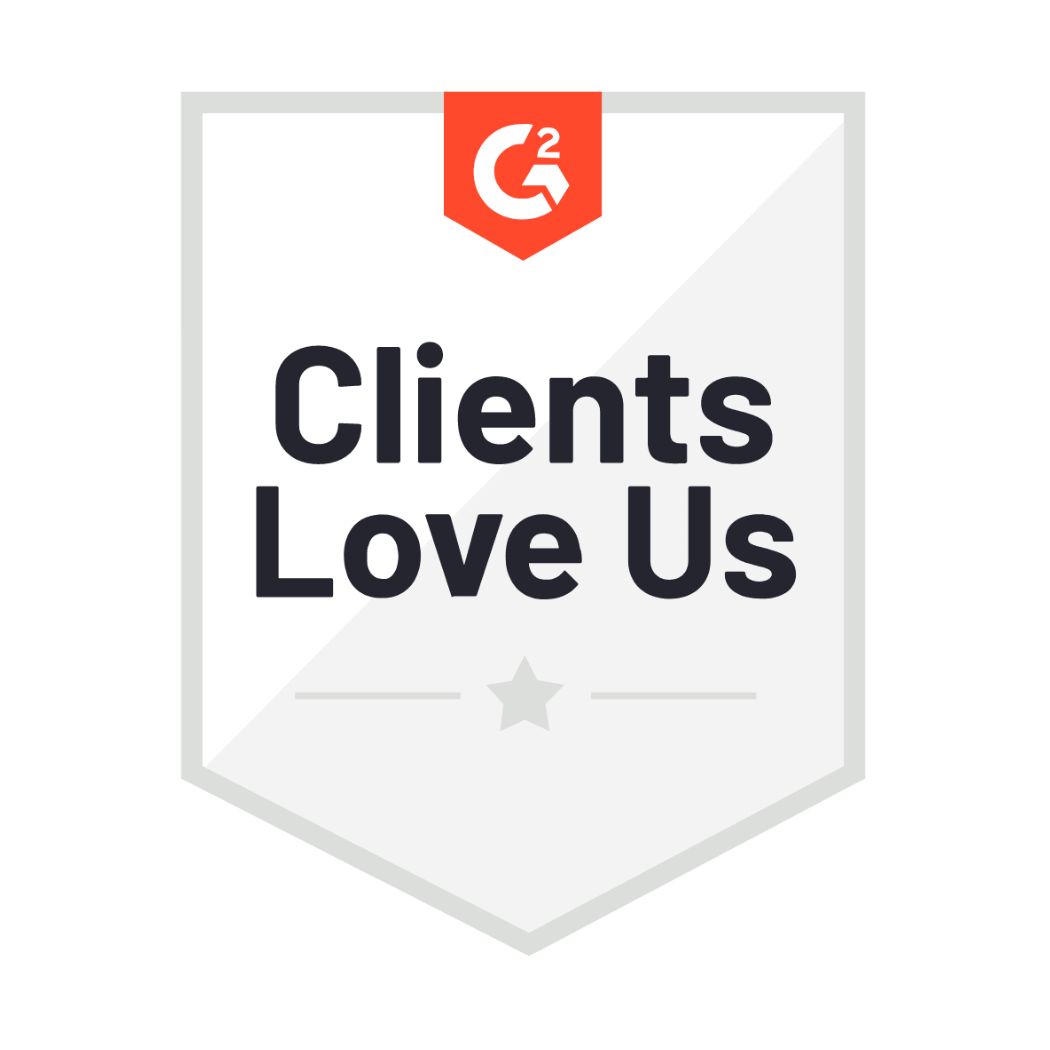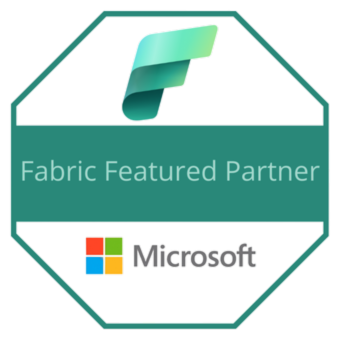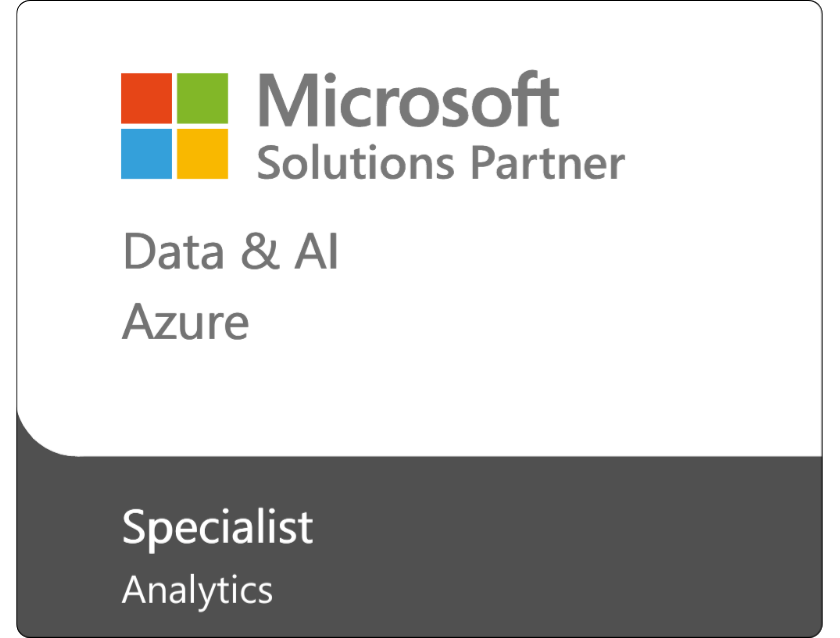Power Apps is a tool from Microsoft that makes it easy for developers to create web or mobile apps with little to no coding. Power Apps is just one component of the Microsoft Power Platform, which also contains Power BI, Power Automate, Power Virtual Agents, and Power Pages.
Power Apps is very powerful and highly responsive. But it’s also very complicated and pretty difficult for new users to navigate.
If you’re confused about Power Apps, we’ve got you covered in this Power Apps tutorial and overview. You’ll learn all the capabilities of this powerful tool and understand how to put it to good use by understanding:
- What Power Apps Is
- Types of Power Apps
- Benefits of Power Apps
- Power Apps vs. Power BI
- Power Apps Use Cases
- How to Navigate Power Apps
- How Collectiv Helps with Power Apps
What is Power Apps?
Power Apps gives you the capability to create custom applications based on data your organization is already collecting. This includes data stored in other components of Microsoft Dataverse, a relational database that stores data in tables that can power the entire Microsoft Power Platform.
Power Apps also integrates with other data sources such as SharePoint, SQL Server, and more.
Power Apps is unique in that it offers a low-code environment. Some coding is necessary for specific tasks, but most of the app-building process is completed using a drag-and-drop interface.
Power Apps uses Microsoft’s Power Fx coding language, which is written using “human-friendly” text and is heavily influenced by Excel concepts that many people are already familiar with.
Types of Applications in Power Apps
There are two types of apps users can create in Power Apps: canvas apps and model-driven apps.
Canvas Apps
Canvas apps are typically used for mobile devices like smartphones or tablets. When creating this type of application, you’ll start with a blank canvas. From there, you’ll drag and drop each component onto the canvas, moving and resizing as you go along. To connect each component to your data sources, you’ll need to code using Microsoft Power Fx.
Although canvas apps require more coding than model-driven apps, they offer more flexibility for developers. Canvas apps are also easy for your team to use once they’re built.
Model-Driven Apps
Model-driven apps are based entirely on your organization’s data and connect directly to the Dataverse or another key data source. While canvas apps tend to have one main function or provide a solution for a specific task, model-driven applications are more complex and offer a comprehensive solution to a problem.
Because model-driven applications are built directly on top of your data, there’s minimal coding involved. Model-driven apps are far more responsive than canvas apps, which makes them ideal for working in a desktop environment. Additionally, model-driven apps can handle complex business tasks and are generally more sophisticated than canvas apps.
Benefits of Power Apps For Enterprise Teams
Power Apps has numerous benefits for growing teams that need custom data management solutions. Here’s why Power Apps is so important for your enterprise team…
Quickly Automate Business Processes
Manually completing your business processes each day is time-consuming and might even hold your organization back from growth. Automating these tasks gives your team members their time back and generates more accurate and impactful results.
There isn’t always a ready-made software program available for the business process you need to automate. With Power Apps, you can easily create a custom solution for your business processes, even if you don’t have a coding background.
Once you’ve identified a problem you need to solve or a process you want to automate, you can use Power Apps to generate an app right away.
Creates A Structured, Repeatable Process
Developing an app for your business processes helps your team complete these tasks accurately every time.
Let’s say you use Power Apps to create a tool for client onboarding. This means that the onboarding process will be the same every time, regardless of which team members are involved. All of your onboarding data will also be stored in the same place and readily accessible from the app.
Power Apps saves your organization time and prevents confusion about important business processes. Key forms are filled out the same way every time, which prevents your team from creating sporadic, unorganized pieces of information. A custom app also creates a better experience for your clients in many cases.
Low-Code Interface
A lack of in-house coding talent is what holds many organizations back from creating their own custom apps. Power Apps solves this problem as a low-code platform with an intuitive interface that requires very little coding to set up. Some apps won’t require any coding at all, while others only require small amounts of code for extended capabilities.
The Microsoft Power Fx coding language is also more accessible than many other standard coding languages. If you already have some knowledge of basic coding concepts and Microsoft systems, it’s possible to learn Power Fx fairly quickly.
Microsoft based much of Power Fx on Microsoft Excel functions that you already use to build spreadsheets. While there’s still a learning curve to Power Fx, it isn’t as steep as many other programming languages.
Cross-Platform Data Integrations
Power Apps integrates with a broad range of data sources and programs. Right now, there are over 200 data connectors available for Power Apps. It also integrates with the entire Microsoft suite of products. Some of the most popular integrations for Power Apps are Excel, Dynamics 356, SharePoint, Azure, and SalesForce.
With so many integrations available, it’s easy to connect your app directly to data sources you’re already using. In fact, model-driven apps must be built on top of an existing data source. This means you won’t have to waste any time or resources on importing your data into the app.
Low Cost
In addition to being an incredibly useful tool, Power Apps is also cost-effective.
The free version of Power Apps is included in your Microsoft subscription. If you’re creating very simple apps, you may be able to work with just this version. However, upgrading to the premium version gives you more functionality and the ability to create more apps.
Luckily, the premium version of Power Apps won’t break the bank. It costs $5 per user, per app to access premium features. If you’re looking to create unlimited apps, the program costs $20 per user, per month.
AI Capabilities
Power Apps offers some AI capabilities to make your business processes even more efficient. The AI within Power Apps reads text and processes images, automatically extracts and stores data, categorizes items, and makes predictions, among other things. The AI is customizable and works seamlessly with other components of the app.
What is the Difference Between Power BI and Power Apps?
Power Apps and Power BI are both components of the Microsoft Power Platform. They can be used together or separately, but they serve different purposes.
Power BI is a data analytics tool that creates comprehensive reports and provides helpful insights. Power Apps is a tool that allows you to build apps to solve problems and manage business processes.
Both of these applications use the same data sources and have the same connectors. However, Power Apps gathers the data and gives you the power to automate key business tasks. Power BI organizes and analyzes the data after it’s been collected.
Many organizations use Power BI reports for external presentations, while Power Apps is typically just for internal use.
Use Cases For Power Apps
There are so many possible use cases for Power Apps, such as:
- Employee Feedback Application
- Learning Management System
- Helpdesk Application
- Quote Generator
- Inventory Management
- Site Inspection
- Employee Onboarding Application
One of the most common approaches with Power Apps is building an internal help desk tool where team members throughout the organization can submit requests in one place.
Another use case we see often is employee feedback forms. The applications have an accessible interface that looks similar to many other Microsoft programs, which makes them feel very accessible.
The Power Apps possibilities are practically limitless.
How Can I Make A Power App?
The process of creating an app using this platform often feels daunting, so here is a quick overview of steps we recommend.
1. Create the environments you need.
Think of an environment as a capsule for all of your applications, your Dataverse entities, all of your connectors—all of that fits within your environment. You can have as many environments as you want within your organization. Many people opt for a dev environment, a test environment, and a production environment.
2. Develop a solution for specific business processes.
Before creating your app, develop a solution for the business process you’re automating, and determine which components you’ll need. Then, build the app using these components in the dev environment. Once you’re ready for users to test, export the solution from the dev environment to the test environment, and so on in the life cycle of your application.
3. Create your Power App (canvas app or model-driven app).
To start creating an application, go to the App screen. Here you will be able to see all of the apps you have access to. From there, navigate to the Create tab and select the type of app you want to create. For model-driven apps, you’ll select your data source—we typically use Dataverse.
4. Choose your Power Apps template.
Power Apps has templates to choose from, so you don’t have to start from scratch. After selecting a template, you’ll start making tables and data models for each feature.
5. Add your connections.
It’s also very important to add your connections, which will ensure you have access to all the data you need. From there, you’ll be able to add business process flows, custom chat bots, AI features, and much more.
There are so many different use cases for Power Apps, and the creation process will vary depending on the business process you’re trying to solve. Microsoft has an excellent learning platform full of interactive courses that will teach you how to use Power App’s library of features.
How Collectiv Helps With Power Apps
Collectiv helps enterprises automate business processes and manage data through the Microsoft Power Platform. If you’re looking to build custom apps for your organization but don’t know where to start with Power Apps, our team of experts can help.
In addition to building the app, we also offer strategic guidance to further define your business processes before building the app. Reach out to schedule a call.