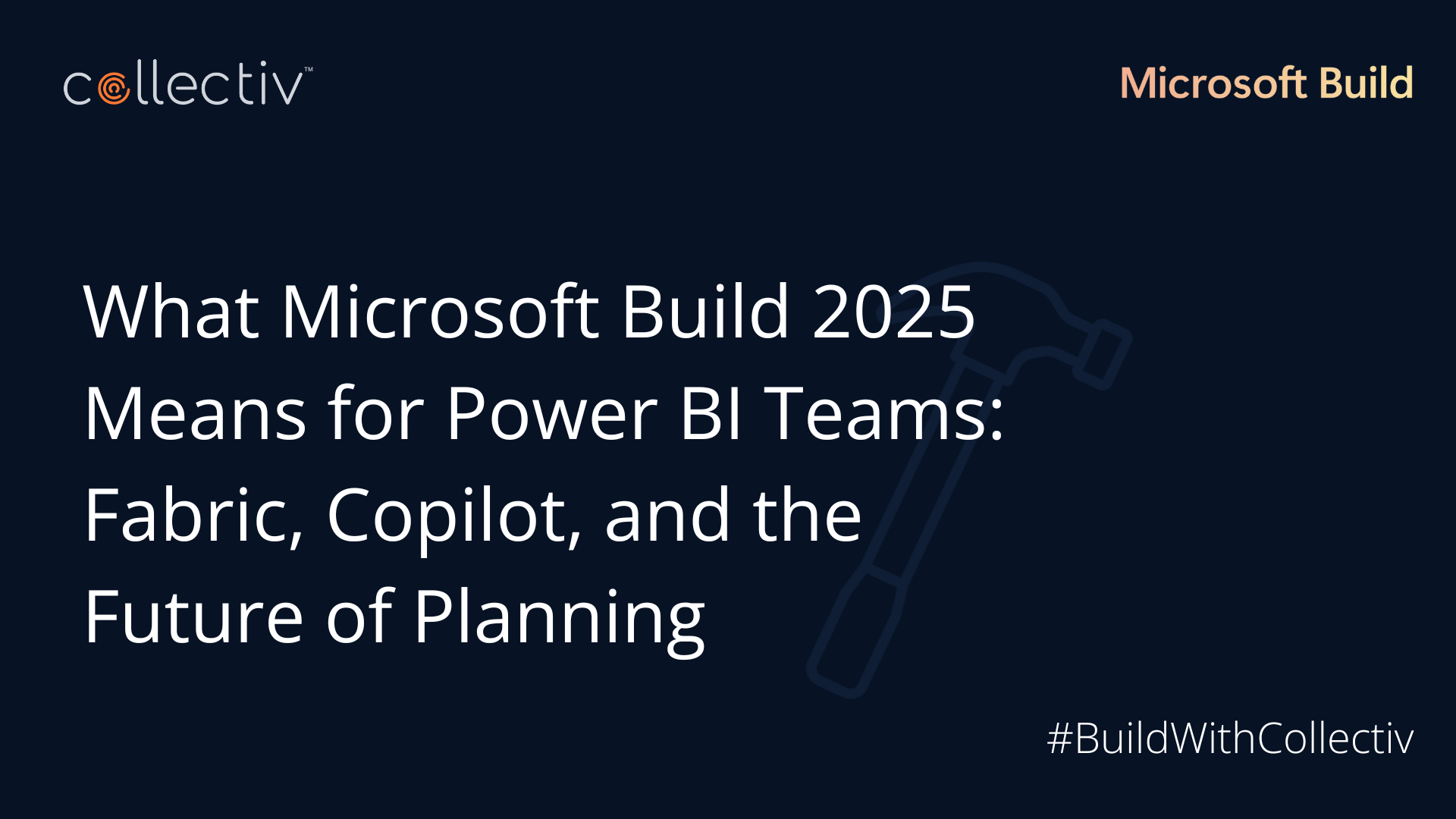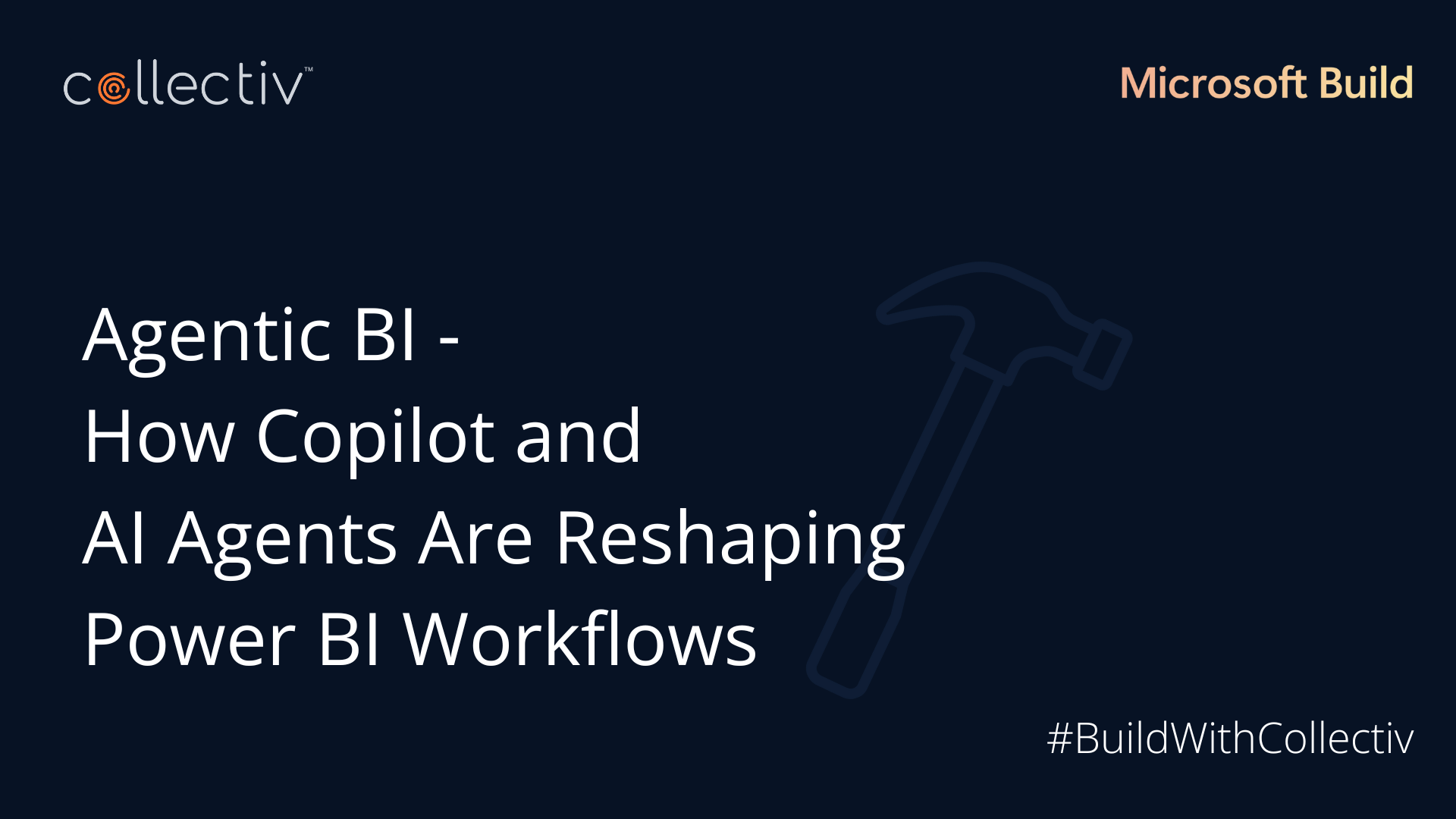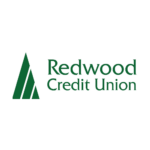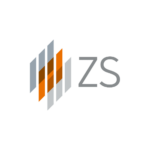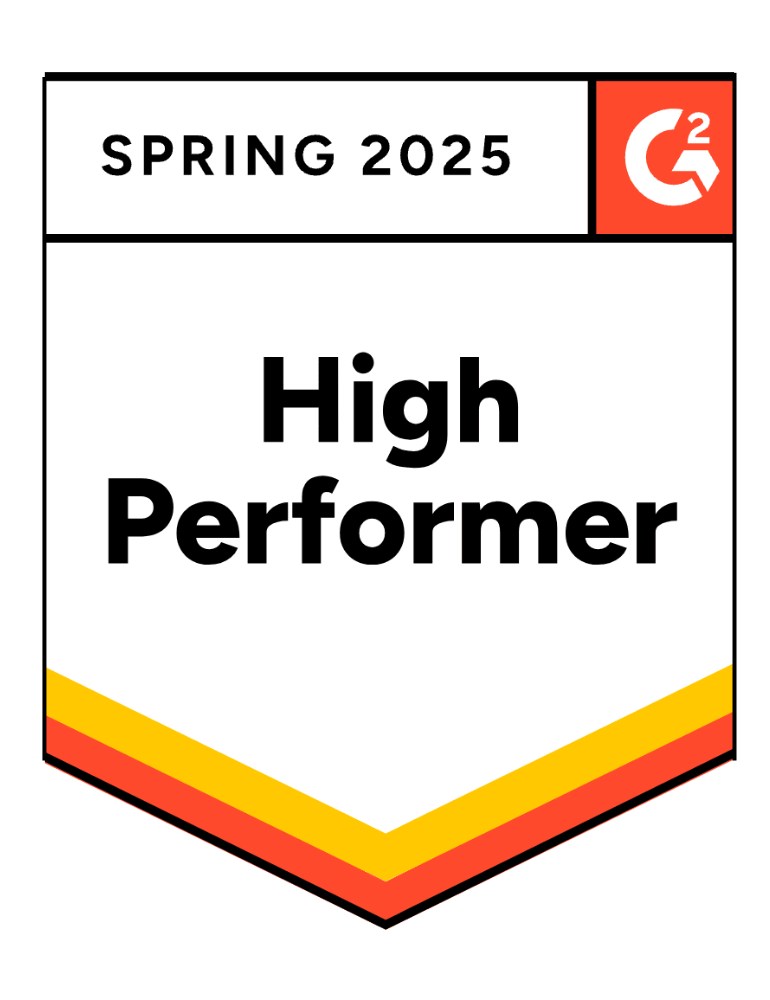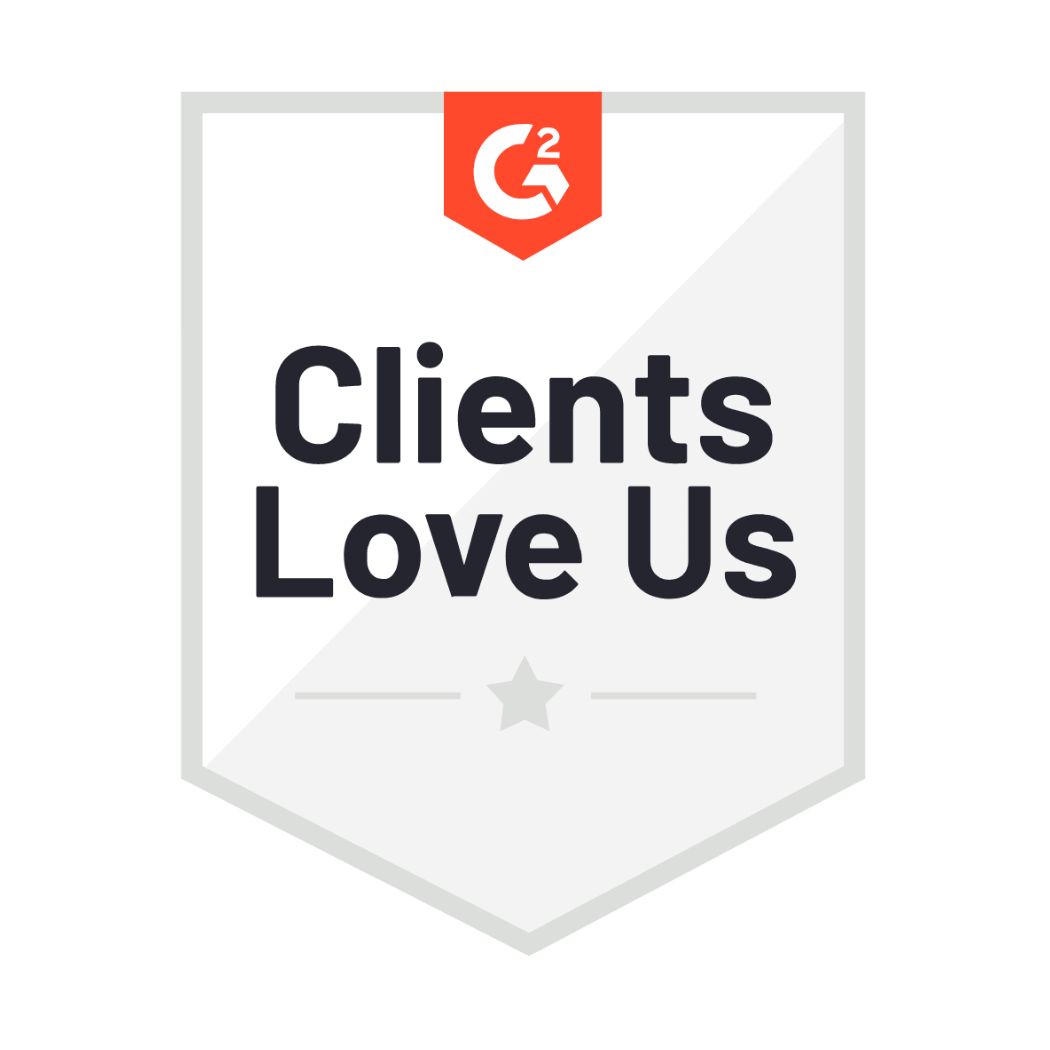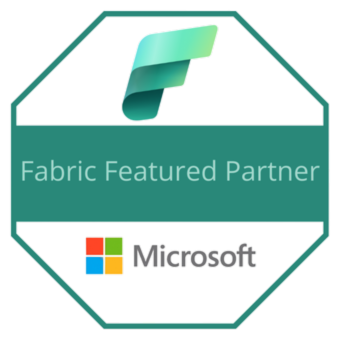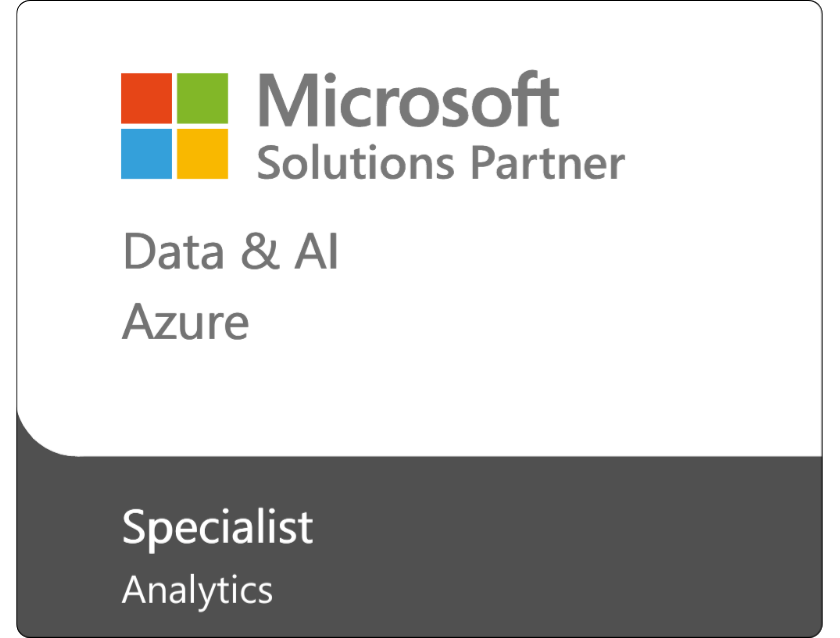Power BI is a critical business reporting tool that helps teams visualize and analyze their data effectively. However, the insights are only as good as the quality of the data it has access to. Reports based on outdated information could derail critical decisions.
Current data in Power BI supports accurate decision-making and helps organizations gain a competitive edge by adapting to fast-changing market conditions. Accurate data also helps improve operational efficiency, promote trust in data, and support a data-driven culture.
Power BI allows users to set up automated refresh schedules (i.e. daily or weekly). But you can’t create a native event trigger that refreshes a report whenever the underlying data source is updated. The good news is that Power Automate makes this workflow possible.
When to Automate Event-Triggered Power BI Refresh
This custom refresh trigger can improve reporting in a variety of industries.
- Manufacturing facilities refresh Power BI reports based on IoT data to support real-time production monitoring.
- Financial institutions update dashboards with the latest market data.
- Retailers incorporate the latest transactions into their e-commerce system to inform sales analytics and supply chain management.
Today, I’m going to demonstrate this automation in a healthcare setting.
Let’s say a hospital unit gets Excel files weekly with details of its patients. Power BI uses files from a SharePoint document library to update a report for each week.
Instead of updating at regularly scheduled intervals, the administrators want this report to refresh whenever a new document is added to the library to ensure that the latest insights are available at any moment.
How to Auto-Refresh Power BI Report Using Event Triggers
Here’s how to set up this workflow with Power Automate to automatically refresh this Power BI report.
1. Select Trigger Action
For our healthcare example, the trigger action is whenever a new file is added to the SharePoint library where the data source resides. Enter SharePoint into the search bar for finding common triggers and select “when a file is created in a folder.”
2. Connect Power BI With SharePoint Library
Power Automate will ask for your SharePoint site address. Use the drop-down to select the site and enter the folder ID where the documents are stored.
Next, point to the Power BI dataset by clicking New Step and typing in Power BI to search for a connector. Scroll down to find “refresh a dataset,” add the workspace, and indicate the dataset you want to refresh. Click save.
3. Test the Automation
Go to the upper right corner and click the test button. Test this automation manually by adding a new file to the SharePoint document library and going to Power BI to see if the dataset refreshes as expected. When you open the report, you’ll see the visuals updated to reflect the new information.
You may need to update your credentials and sign in to connect the data sources the first time you run the refresh.
Other Ways Power Automate Helps You Boost Your Efficiency
This was just one of many use cases for boosting organizational efficiency with Power Automate. There are so many opportunities beyond this example we showed.
You can use Power Automate to integrate cloud-based applications in and out of the Microsoft ecosystem or expand existing robotic process automation (RPA) capabilities for repetitive desktop tasks. It automates approval and multi-step business workflows to streamline processes and minimize bottlenecks.
Additionally, Power Automate supports data monitoring and analytics by automatically tracking new inputs, uploading them to specific platforms or files, and delivering reports to the right people at the right time. The platform integrates with Dataverse to streamline how data moves in and out of your infrastructure to ensure everything is current and accurate.
To get the most out of Power Automate, you must know the ins and outs of the platform to connect the dots and create seamless workflows.
Collectiv’s expert consultants are here to help you implement Power Automate and other Microsoft tools across your organization. Schedule a call to discover what we can help your team automate.